Let's assume you have planned a mission. To create a custom kneeboard (including a data card), open the Kneeboard tool by clicking on the "Kneeboard" button in the MISSION tab. A window will pop up. Choose which aircraft you want the kneeboard be generated for by selecting it from the drop-down in the upper-left corner.
Next, choose the contents of your custom kneeboard by checking/unchecking the boxes on the left. You can have an overall route, individual route leg maps, mission data card and extra pages generated. For the individual route legs, you can choose whether you want to have them oriented North up or Track up (default).
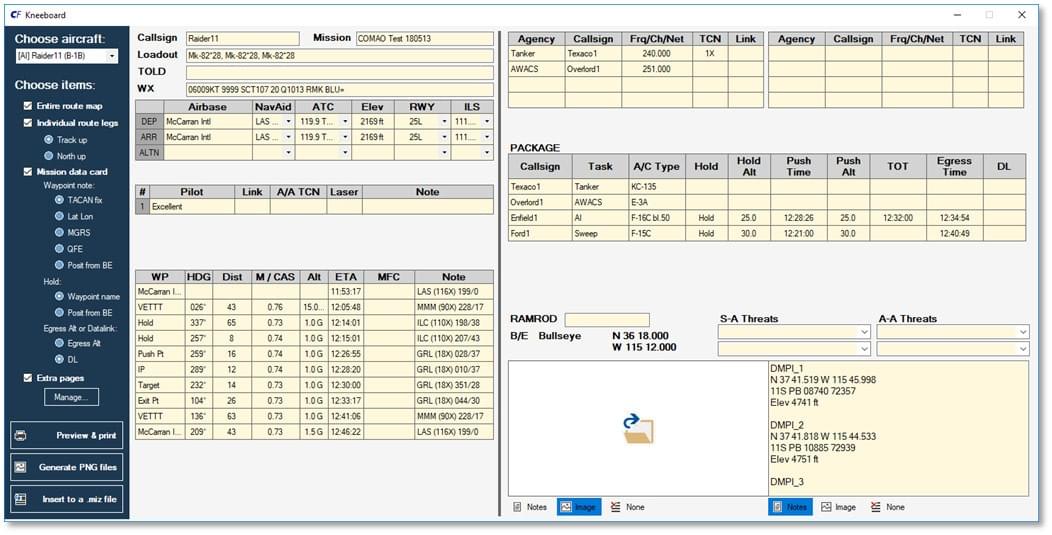
The mission data card is actually two pages. The first page contains mostly basic flight and navigation data. You have control over what will be displayed in the "Note" column for each of the waypoints in the navigation log on the first page. You can choose from a TACAN fix, Lat Lon waypoint coordinates, MGRS coordinates, waypoint QFE, and position from bullseye.
The second page consists of data pertaining to the package, i.e. frequencies, A/A TACANs and Datalink numbers for agencies such as AWACS, Tanker or FAC(A). Below is listed the composition of the package (to which the aircraft belongs) together with important altitudes and timings. Further down are bullseye coordinates, RAMROD, threats and two custom areas. You can fill either of the custom areas with text or an image, or skip them altogether. You do so by clicking the "Notes", "Image" or "None" buttons below them. The content of the "Hold" and "Egress Alt" (or "Datalink") columns can be chosen via the radio buttons in the left panel.
As you can see, many of the data fields are already pre-filled. Any field with a yellowish background can be manually edited.
If you want extra pages added to your custom kneeboard, leave the "Extra pages" box checked and click the "Manage..." button. A new window will appear, allowing you to add/replace/delete raster images as additional pages of your kneeboard. As an example, you can use snapshots of the mission, or a close-in view of an area overlaid with an MGRS grid.
Generally, there are three ways to generate your kneeboard:
- Preview & print it (as a .pdf or as a hard copy on a printer)
- Generate .png files
- Insert it directly to an existing .miz file
All three options now work with the Viggen!
(Fixed in CF 1.0.1.)
You can insert the kneeboard either to a .miz file (by clicking the "Insert to a .miz file" button), or generate .png files (by clicking the "Generate PNG files" button). You can place the .png's either to your 'Saved Games\DCS\Kneeboard' folder or to the Viggen kneeboard folder ('DCS World\Mods\aircraft\AJS37\Cockpit\scripts\KNEEBOARD\pages'). The .png files generated by CombatFlite can be found at 'Documents\CombatFlite\Kneeboard'.
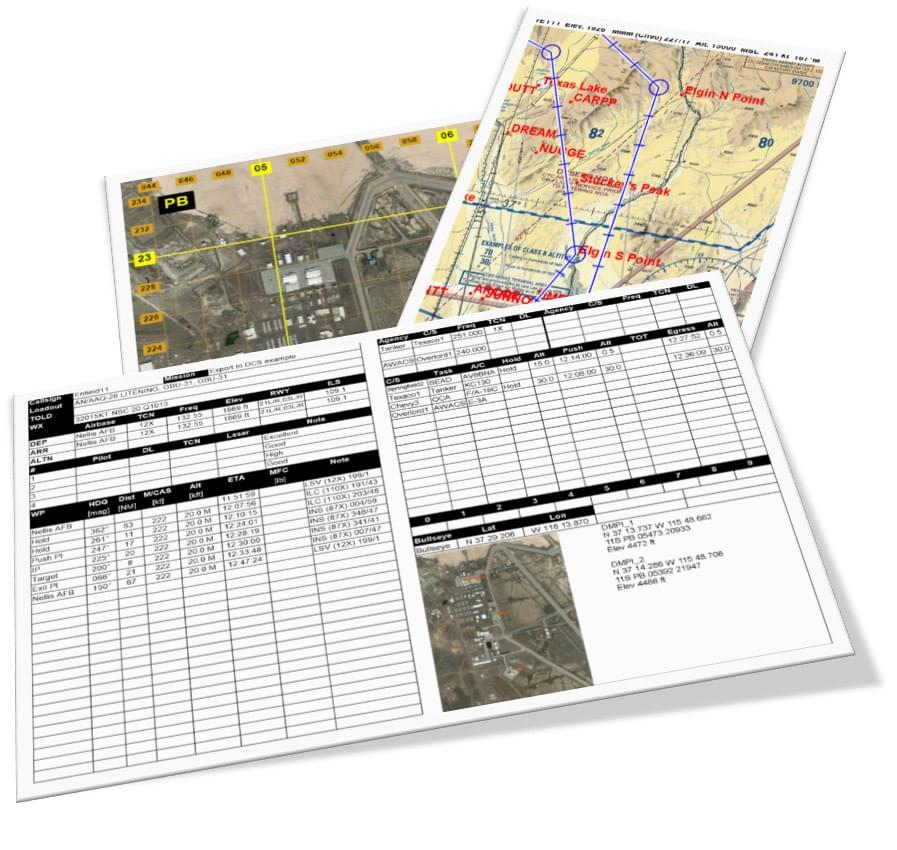
That's it! You'll be now able to use your custom kneeboard pages in-game!
Thank you for considering making a donation.
Your contribution empowers us to continue our work.